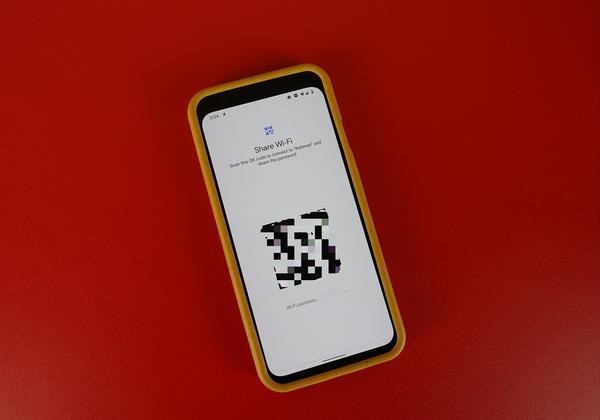How to Update WhatsApp on Huawei Devices?
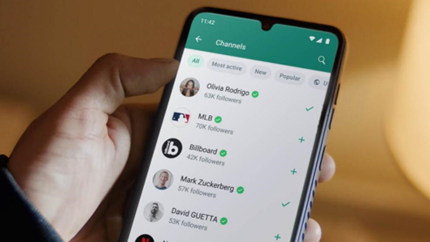
Updating WhatsApp on Huawei devices ensures you’re equipped with the latest features and security patches. You can update WhatsApp easily through AppGallery or Petal Search. This guide walks you through updating the messaging app, ensuring clear communication, strengthened security, and seamless user experience. Whether you’re new to Huawei or just switching from another device, follow these steps to update WhatsApp and keep your chats active and reliable.
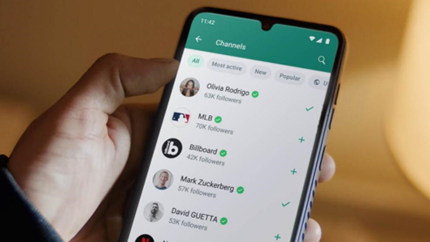
Why Updates Matter for WhatsApp Users
The Importance of Staying Up to Date
Consistent updates maintain WhatsApp’s efficiency and protect your data. Regular updates offer new functionalities, enhancing the user experience. These updates ensure seamless messaging by adapting to new system changes and fixing bugs, and optimizing app performance. Your ability to stay connected effectively hinges on keeping WhatsApp current, enabling faster communication and fostering improved interactions with your contacts.
Risks of Using Outdated WhatsApp Versions
Using outdated WhatsApp versions can expose your device to vulnerabilities, risking privacy breaches. These older versions may lack essential security patches, making them susceptible to attacks. Additionally, they may not work efficiently with current systems, causing glitches and potential data loss. Communication disruptions become more frequent, and you might miss out on new, beneficial features. Updating is crucial to avoid these pitfalls and ensure your messaging experience remains secure and effective on your Huawei device.
Common Issues Resolved in Updates
Updates address numerous common issues, from minor bugs to major security flaws. Users often face connectivity problems and unexpected crashes, which updates aim to fix. New updates enhance overall performance and resolve compatibility conflicts with the latest mobile operating systems. For Huawei users, regular updates ensure that WhatsApp integrates seamlessly with Huawei’s ecosystem, maintaining functionality and reliability. Ensuring your app is up-to-date minimizes disruptions, keeping your chats smooth and secure.
How to Download and Install WhatsApp
Find WhatsApp in Huawei AppGallery
To download WhatsApp on a Huawei device, open the AppGallery app. Search for “WhatsApp” in the search bar. Once it appears, click “INSTALL” to begin the download process. AppGallery serves as Huawei’s primary app market, regularly updating with the latest WhatsApp versions. By downloading from AppGallery, you ensure you have an official, secure version of WhatsApp, particularly crucial due to Huawei’s no-Google policy, offering peace of mind for a hassle-free messaging experience.

Install MicroG for First-Time Setup
For first-time installations, MicroG is essential to facilitate the seamless functioning of apps requiring Google services. After selecting “INSTALL” for WhatsApp in AppGallery, you’ll be prompted to install MicroG. Follow the on-screen instructions to download and set it up. MicroG acts as a substitute for Google services, enabling apps like WhatsApp to run optimally on Huawei devices. Successfully installing MicroG ensures that you can activate and use WhatsApp without encountering unnecessary issues relating to Google dependencies.
Launch WhatsApp and Complete Activation
After installing WhatsApp, tap “Open” to start. You’ll be prompted to verify your phone number for activation. Enter your phone number, and you’ll receive a verification code via SMS. Input this code to complete the activation. Follow the prompts to set your profile picture and name, and restore any saved chats from your backup. Now, you’re ready to enjoy full access to WhatsApp, with all of its features available to communicate effectively with your contacts.
Step-by-Step: Updating WhatsApp on Huawei Devices
Check for WhatsApp Updates in AppGallery
Open the AppGallery on your Huawei device and tap “Me” at the bottom right. Select “App updates” from the menu. Here, you’ll see pending updates for your apps. If an update for WhatsApp is available, tap “Update” next to it. This ensures you have the latest version with new features and security updates. Regularly checking for updates in AppGallery is crucial for maintaining your app’s performance and protecting your personal data from potential vulnerabilities.
Troubleshooting Installation or Update Failures
If you experience issues installing or updating WhatsApp, ensure a stable internet connection. Restart your device to refresh system processes. Check if AppGallery requires updates or clearing its cache. If problems persist, uninstall WhatsApp, then reinstall from AppGallery. Installing MicroG during setup might resolve specific compatibility issues, so verify it’s properly installed. If issues continue, access the Huawei support community online for additional troubleshooting tips to resolve installation problems effectively.
Alternative Methods: Using Petal Search
If AppGallery encounters issues, Petal Search offers an alternative method for app updates. Open Petal Search, type “WhatsApp,” and select a trustworthy source for download. Ensure the latest version is available by checking the updated date and reviews. Follow the on-screen instructions to download and install. Petal Search bridges the gap for Huawei users lacking Google Play access, providing a secure platform to install and update apps, ensuring you maintain control over your app experience.
Conclusion
Updating WhatsApp on Huawei devices guarantees enhanced security, new features, and a smoother user experience. With each huawei whatsapp update, users benefit from improved functionality and stronger protection. By using AppGallery or Petal Search for updates, you stay connected and protected. Following the outlined steps ensures you’re leveraging the full potential of WhatsApp, safeguarding your communication from vulnerabilities. Regular updates allow you to enjoy WhatsApp at its best, maintaining seamless interaction with your contacts. Keep your Huawei device updated for uninterrupted, efficient communication with family and friends worldwide.