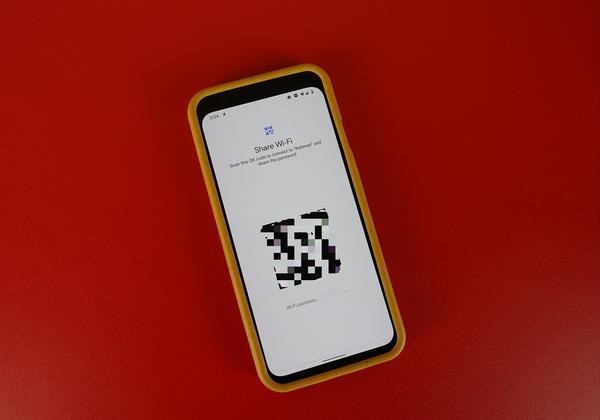Troubleshooting Google Maps Issues on Huawei: Common Fixes
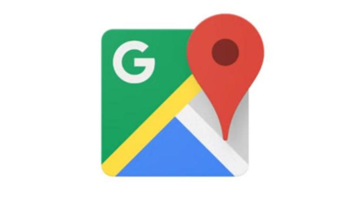
does google maps work on huawei? Users may encounter issues with Google Maps, such as maps not loading, crashing, or providing inaccurate directions, which can disrupt navigation. In this guide, we’ll explore common problems users face with Google Maps on Huawei devices and offer practical solutions to resolve these issues. Whether you're experiencing load failures, real-time update problems, or navigation errors, following these troubleshooting steps will help ensure your Google Maps functions smoothly, so you can confidently navigate without interruptions.
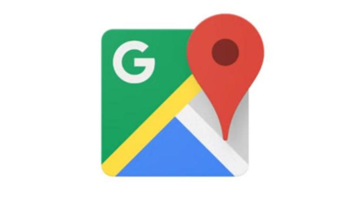
Common Google Maps Issues on Huawei Devices
Google Maps Not Loading or Crashing
One common issue is when Google Maps fails to load or crashes unexpectedly. This can be caused by problems with your internet connection, app glitches, or device-specific complications. Identifying the root cause and troubleshooting can help resolve the problem, ensuring that Google Maps works smoothly for navigation and other services.
Maps Not Updating in Real Time
For effective navigation, your map should provide real-time updates. However, delays can occur due to GPS inaccuracies or using an outdated app version. These issues may cause lag and hinder smooth navigation, so it’s important to ensure your GPS is functioning properly and your map app is updated for the best performance.
Navigation Errors or Poor Accuracy
Incorrect directions or inaccurate positioning can disrupt your journey. These issues are often caused by disabled location services or poor GPS calibration on your Huawei device. Ensuring that location settings are enabled and the GPS is properly calibrated can help resolve these problems, providing a smoother and more accurate navigation experience.
Fixing Google Maps Not Loading or Crashing
Checking Internet Connection
Ensure your device is connected to a stable internet source, as an unstable Wi-Fi or mobile data connection can prevent Google Maps from loading properly. If you experience issues, try switching to a different network or restart your modem or router to resolve any connectivity problems and ensure smooth performance of the app.
Clearing Cache and Data
App cache buildup can cause performance issues. To fix this, go to your phone’s settings, open the Apps section, find Google Maps, and clear its cache and data. This action will refresh the app and may resolve issues like slow loading or crashes, all without impacting your personal data or settings within the app.
Reinstalling the App
If the above steps fail, try uninstalling and reinstalling Google Maps. This will remove any corrupted files that may be causing the app to crash. Before reinstalling, ensure you download the latest version from a reliable source to guarantee compatibility and optimal performance, helping to restore the app’s functionality.
Resolving Navigation Accuracy and Real-Time Updates
Enabling Location Services
Ensure your location services are activated by going to Settings > Location and toggling it on. For optimal accuracy, select "High accuracy" mode in the location settings. This will allow Google Maps to use GPS, Wi-Fi, and mobile data to provide precise and reliable location information, ensuring the best navigation experience.
Calibrating the Device’s GPS
For better GPS accuracy in Google Maps, calibration is key. Open the app and perform a figure-eight motion with your phone. This action realigns the compass, improving the accuracy of your location and ensuring more precise navigation. Regular calibration helps maintain optimal performance, especially in areas with weak GPS signals or fluctuating data.
Updating Google Maps and Huawei Software
An outdated app or system software can affect functionality. Visit the AppGallery or a trusted store like APKMirror to download the latest Google Maps updates. Additionally, make sure your Huawei device’s operating system is up to date by checking for updates under Settings > Software Update to ensure optimal performance and compatibility.

Advanced Solutions for Persistent Google Maps Issues
Using GBox for Google Maps on Huawei
GBox is a third-party app that enables Google services on Huawei devices, allowing you to run Google Maps seamlessly. To use it, simply download GBox, follow the setup instructions, and you'll be able to access your Google apps, including Google Maps, with full functionality, providing a smooth experience on your Huawei device.
Installing Google Services on Huawei Devices
Installing Google Services on Huawei devices can be complex but effective. It involves downloading specific APKs to enable Google apps to function properly. While this method is unofficial, there are numerous online guides and videos available with detailed, step-by-step instructions to help you complete the installation process successfully and enjoy Google services on your device.
Conclusion
Huawei users often face unique challenges in using Google products, but with the right fixes, these can be effectively managed. From simple steps like checking connectivity to advanced solutions involving third-party apps or installations, there’s always a way to optimize your Google Maps experience on your Huawei device. By following these tips, you’ll be back on track, navigating seamlessly and with accuracy. Your journey doesn’t have to pause due to technical glitches—empower yourself with these troubleshooting techniques and conquer any roadblock with confidence.